 Interaction styles
Interaction styles  Interaction styles
Interaction styles This is a ![]() World Wide Web version of a module
from the course Human-Computer Interactions.
World Wide Web version of a module
from the course Human-Computer Interactions.
| The structure of the module is: |
Computers are used to proceed information. Since the information is needed by people, people and computers have to interact. Different computer applications (programs) follow different styles of the interaction, even for the same operations. The following examples show how you can replace all occurrences of the word "apple" with the word "orange" in a text file, using:
a) UNIX standard stream text editor "sed"
![]()
b) MS Word for Windows:
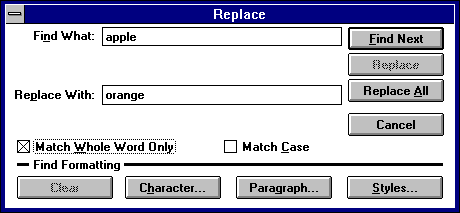
It is obvious, that the interaction style influences the overall usability of a program. On the other hand, there are no good or bad interaction styles by default - each of them could suit a particular user group. Moreover, there are specific requirements for each interaction style to make it expressive and usable.
Now, you are probably convinced how important is to study the opportunities and limitations of any interaction style. This lesson presents some results in that area and after completing it you will be able to:
We suppose, that you can at least switch your computer on, start a WWW browser (for example the program you use now), follow WWW links and store and delete a file in the operating system you use. Although, to get the maximum benefit from the course, you will need experience with using different computer applications - the more, the better - and at least one attempt to design an application, even if it is a WWW page!
We will consider examples from MS-DOS and MS Windows, UNIX and MacOS, different application programs, as well as examples available on the Internet. You do not need to know all these systems, although any knowledge and experience with them will be helpful.
As additional readings for this lesson we suggest chapters 13 and 14 from [Pre94] and chapter 12 from [New95].
Currently, six main interaction styles are used. Each of them will be considered in a special part of the lesson, with examples, discussion on advantages and disadvantages and design guidelines. But first, look at the overview:
There are some other interaction styles. For example, a lot of research is directed towards use of natural language as human-computer interface.
Combinations of styles are widely used. Most window-based applications include menus, some of them also form filling; menus can be used during form filling; command line may be combined with question and answer, etc. As we will see, there are good reasons for these combinations, but then more attention have to be paid to the overall consistency of the application.
Different interaction styles require different levels of computer hardware and software technology. This explains why they have been developed at different times. A good overview from a historical perspective have been developed by Sjoerd Mitchels.
Even with a little experience with computers, you have probabli realised, that it is easier to interact with some applications, than with others. In other words, some programs have better user interface, than other programs. After the example with "ed" text editor, you may conclude that the interaction style is, which makes the difference. Although it is very important, it is just part of the game. Let us compare the following two screens from two instalation programs:
a) An instalation program based on direct manipulation style. Try it! If you click on the right place, you will be congratulated.
b) An instalation program, which uses a text-based menu:
This program will install COCOS software in directory C:\COCOS. Type
1 - to install COCOS
2 - to change directory
3 - to exit without instalation
Your choise: __
Is it clear what and how to do?
This example shows, that the interaction style itself is not enough to ensure the quality of the user interface. The usability of an application is an integrated measure of its effectiveness, efficiensy and ease to use and learn, as well as the user attitude towards it [Pre94]. There are more characteristic of the user interface, which can affect the usability and some of them are discussed below.
When a command line interaction is used, the user types in commands for the application, usually one at a time, the application executes them, if possible, and gives some feedback to the user. In this case, the interaction becomes just a dialogue, in which the human is the active side.
In the above example the "sed" editor is a typical program with a command-line interface. MS-DOS and UNIX operating systems use this style. The next example, showing a short MS-DOS session, is probably familiar to many of you.
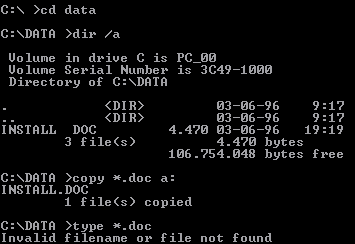
In order to get some practical experience with the command-line interface, connect
via telnet to the Carleton University Catalogue. At the first screen type L to use the
command line version of the library catalogue.
At the first "Option:" prompt press <ENTER>
to access the directory of command. If you need further assistance, look into the manual.
Although the command line may look outdated compared with sophisticated GUI's like Windows'95 or Xwindow, it has some important advantages.
The most important disadvantages are:
![]() Now, can you guess why many of the system and network
administration programs (like in UNIX, Oracle Database Server, etc.) have a command-line
interface? If you already have an idea, compare it with a possible answer.
Now, can you guess why many of the system and network
administration programs (like in UNIX, Oracle Database Server, etc.) have a command-line
interface? If you already have an idea, compare it with a possible answer.
The giudelines for good command line interface could be derived from three main goals:
1. Offer maximun flexibility
2. Facilitate command remembering
3. Facilitate error correction.
![]() Can
you suggest some improvements of the command-line interface, based on the above
guidelines?
Can
you suggest some improvements of the command-line interface, based on the above
guidelines?
![]() Look
at the list of equivalent DOS and UNIX
commands. Try to analyse them, using the knowledge you have acquired from this
module.
Look
at the list of equivalent DOS and UNIX
commands. Try to analyse them, using the knowledge you have acquired from this
module.
The direct manipulations applications represent the data as graphical object on the screen. These objects can be manipulated directly by a mouse or another pointing devices, thus performing operations on the application's data. Usually these applications are implemented as window systems.
This example shows some of the most important characteristics of the direct manipulations style:
1. Regarding the screen design
2. Regarding the interaction design
3. Regarding the user support
Imagine that you are required to design the interface for an environment supporting four types of tasks:
Please, design blueprint for this application. You may pay particular attention to the following topics: